EasyMorph Settings
This page will give you an overview over all EasyMorph Component Settings and explain what they do and why you would want to use them (or not).
Skeletal Morphing
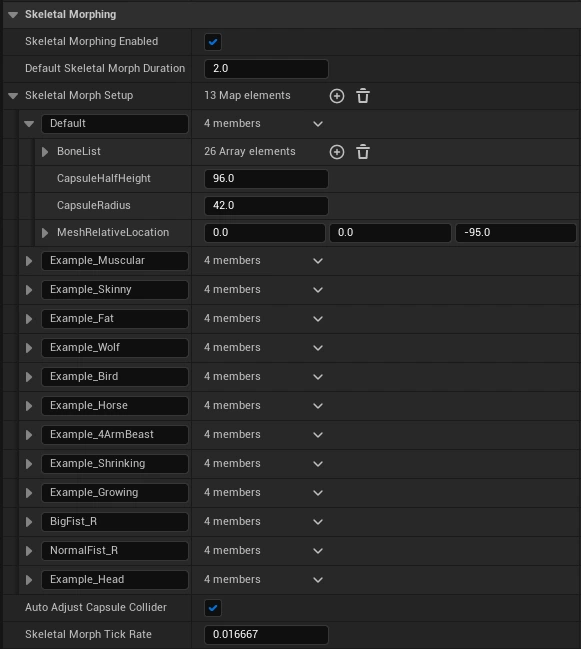
Skeletal Morphing Enabled
Turns on Skeletal Morphing. Required for Dismemberment to work. Disable if you only need Morph Target Animations.
Default Skeletal Morph Duration
Used as a fallback when no Duration has been supplied and for regrowing Body Parts.
Skeletal Morph Setup
Here you can add all Skeletal Morph Targets. We recommend adding a Default Setup so you can always morph back to your normal character. In the Bones List, you'll have to add every bone and its Target Transform. CapsuleHalfHeight, CapsuleRadius and MeshRelativeLocation are used by the Auto Adjust Capusle Collider functionality to adjust the Capsule Collider of a Character so it fits the Target Skeletal Morph. Every Bone in the BoneList can have Curves that define how the Bone transforms (linear by default).
Auto Adjust Capsule Collider
Enables the automatic adjustment of the Capsule Collider. If you don't want it to change or if you want to change it manually, disable this option.
Skeletal Morph Tick Rate
Skeletal Morphing is performance intensive (Every Bone you setup and want to change will require multiple calculations and Read/Write Operations). Instead of Ticking every frame, we limit it to 60 Ticks per seconds by default.
Morph Target Animation
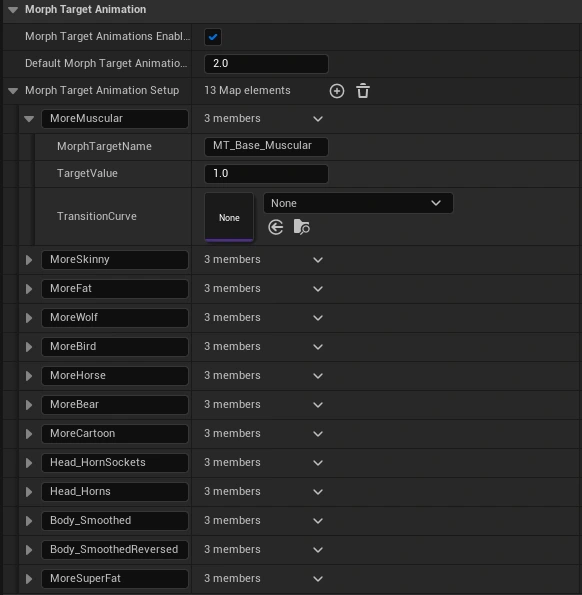
Morph Target Animations Enabled
Turns on Morph Target Animations.
Default Morph Target Animation Duration
Used as a fallback when no Duration has been supplied.
Morph Target Animation Setup
Here you can add all Morph Target Animation Targets. Give the Target (Animation) a recognizable name and define which Morph Target it should modify (The Morph Target needs to exist on your Skeletal Mesh). Next you can set the Target Value of the Morph Target. By Default a Value of 1 is provided which should be fine for most Morph Targets, but you can set it to any Value that fits your needs. You can also define a Curve to change the transition behaviour (Default is linear). Multiple Morph Target Animations can run in parallel.
Dismemberment
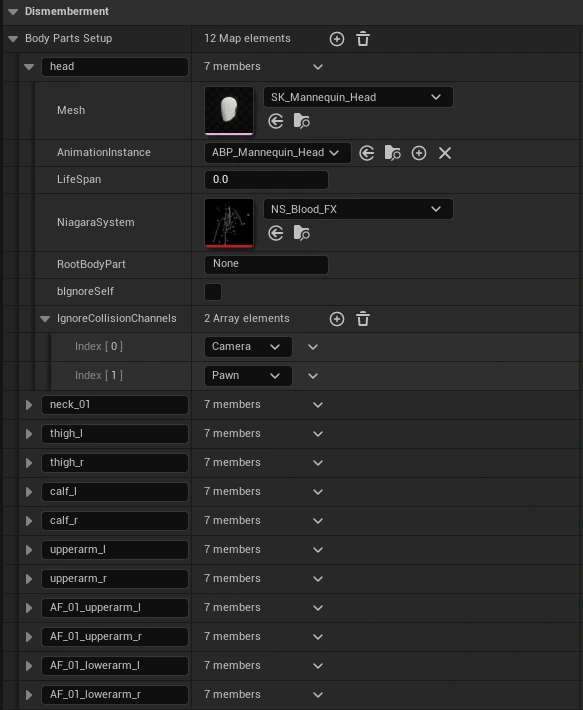
Body Parts Setup
Here you can add all Body Parts that should be handled by the Dismemberment System. The Body Parts name need to be the same as the Bone names of your skeleton.
Mesh
Leave empty or set a Skeletal Mesh that should be spawned when this Body Part gets dismembered. If the Skeletal Mesh uses the same Bone Hierarchy and naming, the Skeletal Morphs of the Character will be applied to the dismembered Body Part. If the Skeletal Mesh has the same Morph Targets then does will also be copied to the dismembered Body Part.
Animation Instance
The Animation Instance the Skeletal Mesh should use. Needs to Implement the BPI_EasyMorphBodyPartAnim Interface so that EasyMorph can apply the correct Skeletal Morph Values.
LifeSpan
Sets the Lifespan of the instantiated Actor. 0 or smaller means infinite lifespan.
Niagara System
Use this variable to provide additional blood effects or use it to spawn Static Mesh Particle Body Parts instead of using the Skeletal Mesh approach.
Root Body Part
If this Body Part is dependent on a different Body Part (that was set up / can be dismembered), we can use this Name field to declare this dependency. If we try to dismember a Body Part whose Root/Parent has already been dismembered, the action will fail. It can be used in combination with the IgnoreSelf bool.
Ignore Self
If a body part should be detected (ex. OnHit) but shouldn't be dismembered individually, then you can set a Root Body Part (Parent) and then set Ignore Self to true. When this Body Part gets dismembered, it will instead travel up the chain and dismember the Root Body Part. It's a great way to simplify setups with dismemberable legs and arms.
Ignore Collision Channels
Which Collision Channels the instantiated Body Parts (Skeletal Mesh) should ignore. By default it will ignore Camera and Pawn (So we can't step on them and cause weird physics interactions).
Editor
Editor Preview
Enable and disable Editor Preview here.
You can use the "Editor Preview" bool to see the results of your Morphs right in the Blueprint / Editor Viewport.
Make sure to turn off this bool after editing because it can sometimes interfere with correct Morphing at Runtime.
Preview Skeletal Morph
Defines which Skeletal Morph Setup should be dislayed during editor preview. You can create a new setup and then copy its name into this field to easily set it up.
Preview Morph Target Morph
Defines which Morph Target Animation Setup should be displayed during Editor preview.